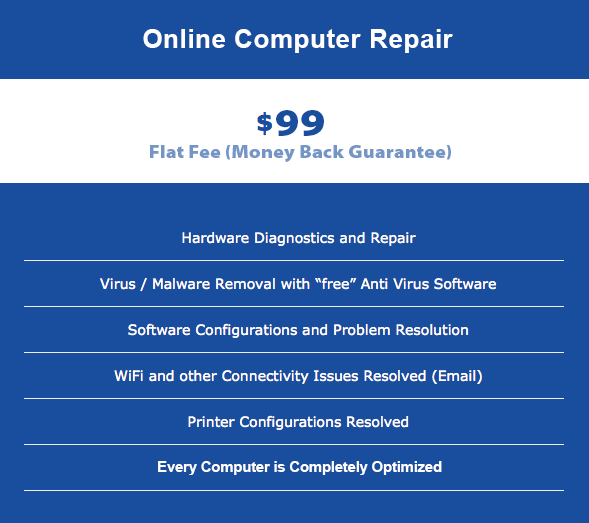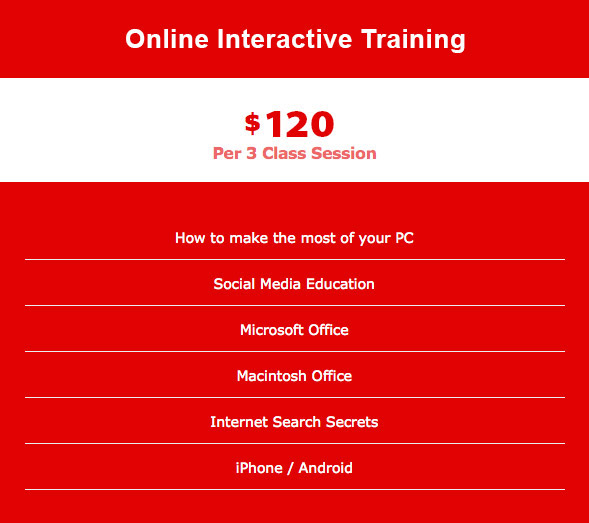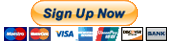Android Phone Curriculum

An Android™ phone, is a mobile telephone that uses the Google-developed Android™ operating system. This operating system has become a popular option in recent years for so-called “smart phones,” because developers and manufacturers may freely customize it to their specific needs. This customization means that different Android™ phones can have widely varying user interfaces. Most smart phones — including those using competing operating systems — offer similar overall capabilities, however, including Internet browsing, personal information management, video streaming, and access to a large repository of freeware and pay ware applications, requires careful attention to detail and considerable education.
All American Solutions will show you how to become a pro when it comes to using the many features and capabilities of a smart phone.
View the full Android Phone classes and course outline below.
The Phone
- Home button
- Back to beginning button
- Volume up/down buttons
- Back and menu buttons
- Adjusting for better visibility
- Privacy on your phone
The screen
- Screen pieces
- Lock Screen
- Screen savers
- Passwords
- Home screens
- Orientation, up and down or sideways
The keyboard
- Typing, auto fill
- Switching keyboards
- Swipe entry
- Special characters
- Voice control
- Google Speak
Gestures
- Pinch in
- Pinch out
- Slide
- Tap
- Double tap
- Tap and hold
- Tap and slide
Using the phone
- Setting alarms
- Launching the application
- Dialing
- Starting the call – ending the call
- Getting home
- Contacts
- Navigating contacts
- Search/quick link
- Adding contacts
- Creating new contacts
- Your Photo
- Multiple phone numbers
- Adding emails
- Customizing ring tones – for different callers
- Changing text tone
- Text buzz
- Dialing using the call log
- Messaging using the call or message log
- Monitoring voice and data usage from you carrier
Messaging
- Launching the application
- What you see – creating a message
- The pop up keyboard
- Making sure to use the area code
- The pop up keyboard
- Changing the view.
- Dictation
- Menu options
- With a message
- With a conversation
- With the application
- Creating a contact
- Adding to a contact
- Settings for messages
- Appearance
Phone part 2
- Icons on the screen
- Application stores (Google, Amazon Play and others)
- Using applications, (apps)
- Popular apps for productivity
- Location specific apps
- Weather apps (raindar)
- Closing apps for battery conservation
- Favorites – speed dial
- Recents
- All/missed
- In out
- Returning calls
- Contacts
- Voicemail
- Using the speaker phone
- Using the keypad while on the phone
- Mute
- Looking up a contact
- Getting back to the screen
- Conferencing additional people into your existing call
- Voicemail
- Answer calls with a text
- Muting
- Adding contacts from Phone calls
- Blocking a number
Photo world
- Taking the photo
- What’s a pixel
- Understanding pixels and how phone makers market
- Focus
- Zoom
- Securing focus and Exposure
- Settings
- Modes
- Editing the photo
- Using multiple albums
- Sharing photos
Music
- Finding the music you want
- Using Pandora
- Using Spotify
- Pay for songs/albums or use a monthly service?
- Personalizing your music by making playlists
- Listening to your music ear buds or headphones?
- Adding accounts
- Reading email
- Sending email
- Receiving email
- Email etiquette
- Creating email
- Managing email
- Understanding VIPs
- Drafts
- Configuring Email settings
Maps
- Viewing a map
- Searching around you
- Getting directions
- Turn by turn voice directions from navigation apps
- Map Settings