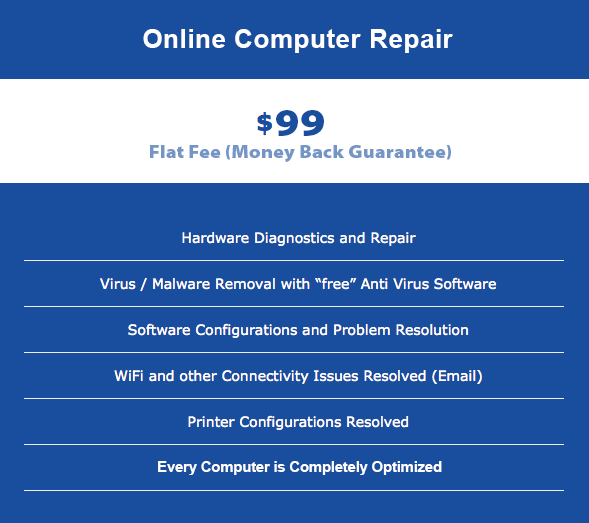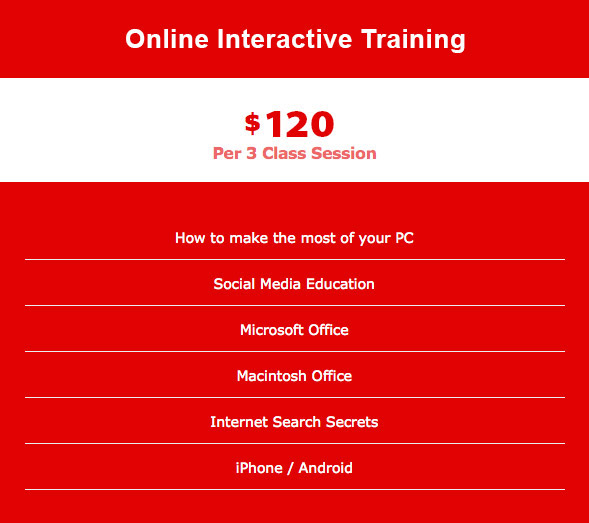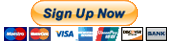iPHONE TRAINING CLASSES
iPhone Curriculum

Apple literally changed the world when they invented the iPhone. The iPhone introduced a graphical user interface that was intuitive, easy to use and brought our favorite games, music, and applications to our fingertips.
We will show you how to make your iPhone your window to the world. You will be able to keep a calendar, dictate notes, e-mail, video conference, text message and talk.
The world of information and communication is simply at your fingertips when you own and know how to use the iPhone. All American Solutions will teach you how to be a “Pro” with the Apple iPhone.
Your phone
- Home button
- Back to beginning button
- Volume up/down buttons
- Silent button
- Sleep/alarms
- Setting the volume from Settings
The screen
- Screen pieces
- Status bar
- Screen savers
- Passwords
- Privacy on your phone
- Home screen
- Orientation, up, down or sideways
The keyboard
- Typing and auto fill
- Switching keyboards
- Character keyboards
- Voice control and Siri
Gestures
- Tap
- Pinch in
- Pinch out
- Slide
- Double tap
- Tap and hold
- Tap and slide
Using the phone
- Inputting your security code
- Closing / locking your phone
- Open with the home button
- Launching the application
- Bringing up the keypad
- Dialing
- Starting the call – ending the call
- Getting home
Messaging
- Launching the application
- What you see – creating a message
- The pop up keyboard
- Sending to a contact
- The pop up keyboard
- Switching the view
Contacts
- Navigating contacts
- Search/quick link
- Adding contacts
- Multiple phone numbers
- Adding emails
- Changing ring tones – for this caller
- Changing vibration for the caller
- Changing text tone
- Text vibration
- Dialing using the contact record
- Messaging using the contact record
Phone part 2
- Icons on the screen
- Apples app store
- Using applications, (apps)
- Productivity apps
- Location specific apps
- Weather apps (raindar, weather center, etc..)
- Favorites – speed dial
- Recent calls
- All/missed calls
- Returning calls
- Keypad
- Setting up your Voicemail
- Voicemail etiquette
- Using the speaker phone
- Using the keypad while on the phone
- Mute
- Navigating back to the screen
- Conferencing additional people into your existing call
- Answering call with a text message
- Muting without hanging up.
- Adding contacts from Phone calls
- Blocking a caller
Music
- ITunes
- Creating an itunes account
- Managing your itunes account
- Security for your itunes account
- Personalizing your music by making playlists
- Creating CD’s from your itunes account
- Movies from itunes
- TV shows from itunes
Messaging part 2
- Multiple contact messages
- Do you have text messages?
- What is imessage?
- What to do if it fails
- Forwarding a message
- Deleting a message
- Deleting a whole conversation
- Using Siri to text for you
Photographs
Taking the photo
- What’s a pixel?
- Understanding pixels and how Apple markets
- Focus
- Zoom
- Securing focus and Exposure
- Settings
- Flash
- Filters
- Editing the photo
- Using multiple photo albums
- Sharing photographs
- Adding accounts
- Reading email
- Creating email
- Sending email
- Receiving email
- Managing email
- Email etiquette
- Drafts
- Configuring Email settings
Maps
- Viewing a map
- Searching around you
- Getting directions
- Turn by turn directions from navigation apps
- Map Settings
Integrating maps with the phone application